The AI-generated project plan is a starting point, not a final product. The application provides simple yet powerful tools to refine the plan to your exact needs.
Editing an Item
- Select an Item: First, click on any Epic, User Story, or Sub-Task in the Project Hierarchy view on the left.
- Enter Edit Mode: In the middle Detail Panel, click the Edit button in the top-right corner.
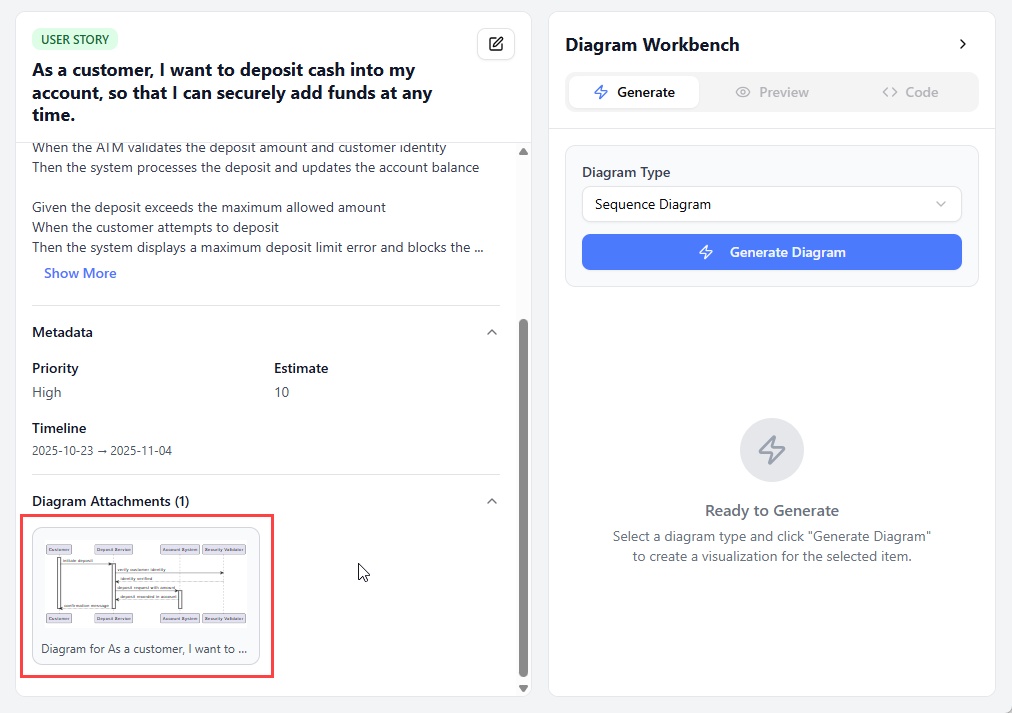
- Make Changes: The title, description, and acceptance criteria (for stories) will transform into editable text fields. You can now modify the content.
- Fix typos or rephrase titles for clarity.
- Add more detail to descriptions.
- Adjust the “Given-When-Then” clauses in the acceptance criteria.
- Save or Cancel:
- Click the green Save button to commit your changes. The item will be updated in the project plan.
- Click the gray Cancel button to discard your changes and revert to the previously saved state.
Note: Editing is currently limited to text fields. Priority, estimates, and dates are set during the initial generation and are not editable in the UI.
Editing a Diagram
The Diagram Workbench is not just for generation; it’s also a live editor.
- Generate or Load a Diagram: Either generate a new diagram for a selected item or click on an existing diagram attachment thumbnail in the Detail Panel to load it.
- Expand the Code Editor: In the Diagram Workbench, click on the “Code” header. This will expand a text editor showing the raw PlantUML source code.
- Edit the Code: Make any changes you want to the PlantUML syntax. You can add new participants, change messages, or adjust the logic.
- See Live Updates: After you stop typing for a moment, the SVG preview below will automatically re-render to reflect your changes. This provides immediate feedback, allowing you to iterate quickly.
- Save Your Changes:
- If you were editing a newly generated diagram, click Attach Diagram… to save it to the item.
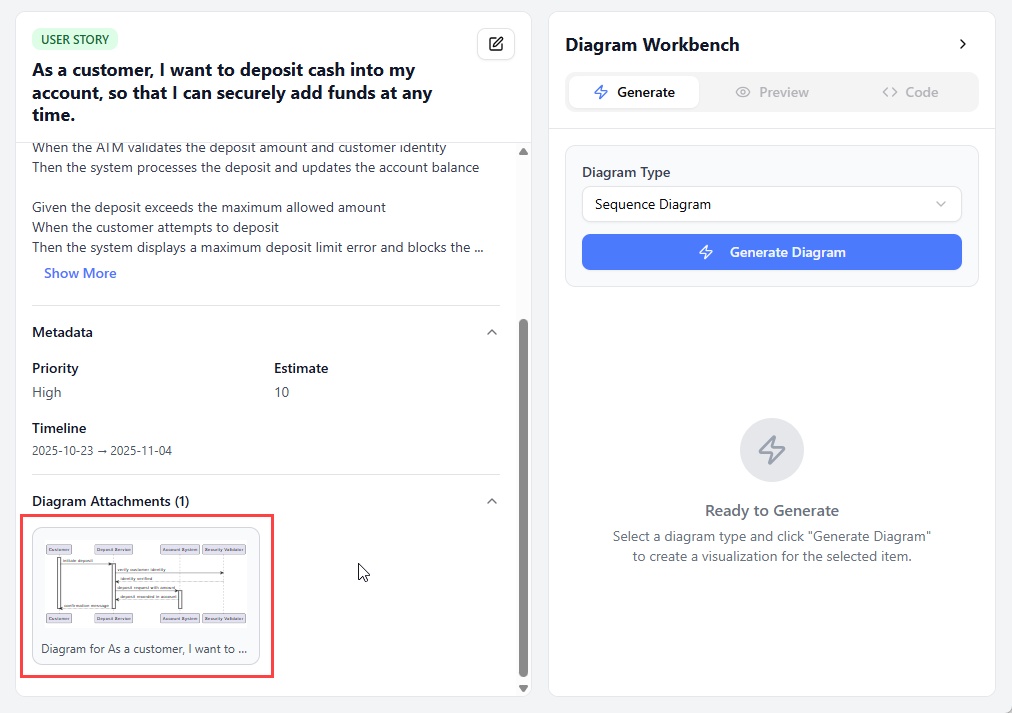
- If you were editing an existing diagram that you loaded, the button will say Update Diagram. Click it to save your changes to that attachment.
- If you were editing a newly generated diagram, click Attach Diagram… to save it to the item.
