Visualizing workflows and system architecture is a core part of Agile planning. The Diagram Workbench leverages AI to instantly create PlantUML diagrams from your work items.
How it Works
When you ask the AI to generate a diagram, it analyzes the title and description of the currently selected item (Epic, Story, or Sub-Task). It uses this context to generate PlantUML code that represents the process, structure, or flow described in the text.
Supported Diagram Types
You can choose from three common UML diagram types:
- Sequence Diagram: Excellent for showing interactions between different components or actors over time. Use this to visualize API calls, user login flows, or any process where the order of operations is important.
- Activity Diagram: Ideal for modeling business processes or workflows. Use this to illustrate the steps in a process, including decisions and branches. It’s like a traditional flowchart.
- Class Diagram: Used to display the static structure of a system. It shows key classes, their attributes, methods, and the relationships between them (e.g., inheritance, association). This is useful for planning out your data model or service architecture.
Generating Your First Diagram
- Select an Item: In the Project Hierarchy, click on a User Story or Sub-Task that describes a process. For example, a story like “As a user, I want to log in with my email and password.”
- Choose a Type: In the Diagram Workbench on the right, select “Sequence Diagram” from the dropdown.
- Generate: Click the Generate Diagram button.
- Review: After a few moments, the PlantUML code and a rendered SVG preview will appear. You will see participants like “User,” “Browser,” “API Server,” and “Database,” with messages showing the login sequence.
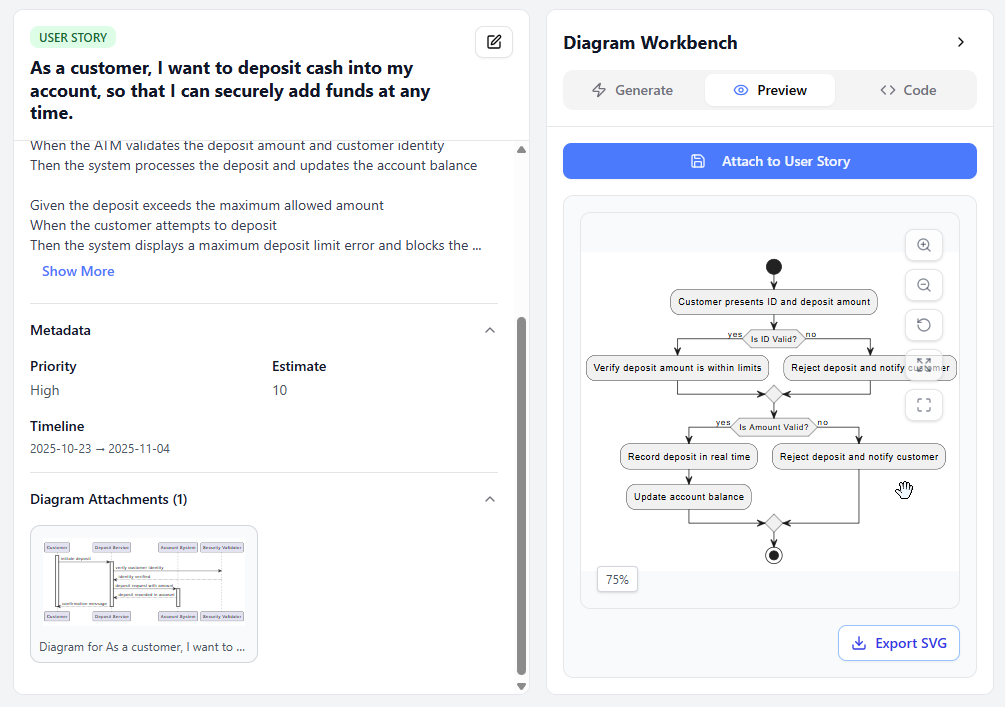
Attaching a Diagram to an Item
Once you are satisfied with the generated (or edited) diagram, you need to save it.
- Click the green Attach to [Item Type] button.
The diagram is now saved and associated with that work item. A thumbnail will appear in the “Diagram Attachments” section of the Detail Panel for that item. You can now select other items and generate more diagrams.
To view or edit a saved diagram, simply click its thumbnail in the Detail Panel. It will be loaded back into the Diagram Workbench.
