Agilien is built to work with your existing Jira workflow. You can push the generated project plan to Jira or pull an existing Jira project into the app.
Sync to Jira (Export)
This feature exports the project plan from the app to your Jira instance. It creates new issues or updates existing ones if they were previously synced.
- Click Sync with Jira in the main header.
- In the popup dialog box, click Authenticate with Jira.
- Agilien requires access to your Atlassian account to synchronize your project plan with Jira. Click Accept at the bottom of the dialog box.
- Select the space where you want to sync the project plan.
- Click Start Sync.
- Click Finish when the process is complete.
The log window will show the progress as the app creates or updates Epics, Stories, and Sub-Tasks. Once synced, the Jira Keys (e.g., “PROJ-123”) will appear next to the item titles in the hierarchy view. Diagram attachments will also be uploaded as SVG files to their corresponding Jira items.
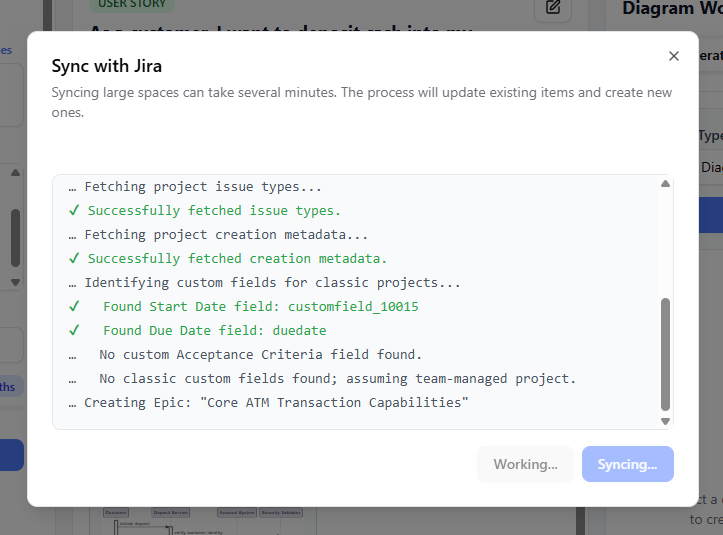
Import from Jira
This feature allows you to import an existing project from Jira so you can analyze its structure or generate diagrams for its issues. Note: Importing a project will replace any unsaved project currently open in the app.
- Click Import from Jira in the main header.
- In the popup dialog box, click Authenticate with Jira.
- Agilien requires access to your Atlassian account to import data. Click Accept at the bottom of the dialog box.
- Select the space to import data.
- Click Start Import.
Agilien will fetch all Epics, Stories, and Sub-Tasks from the selected space and reconstruct the Epic → Story → Sub-Task hierarchy within the app. It will also import any SVG attachments associated with the issues.
